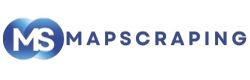Table of Contents
The Smart Way to Extract Leads from Google Maps Without Expensive Tools
If you’ve ever tried to extract leads from Google Maps, you already know how much potential it holds for finding local customers. According to Google, 76% of people who search for nearby business on their smartphone visit that business within a day, and 28% make a purchase.
Those pins on the map are not just listings; they represent real opportunities for sales, partnerships, and growth.
If you searched Google Maps for “restaurants near me,” or “real estate agents in Los Angeles,” you have already seen how much business information is publicly available. Each listing includes verified details such as business names, addresses, phone numbers, websites, and customer reviews. Everything you need to start building a reliable lead list is already here.
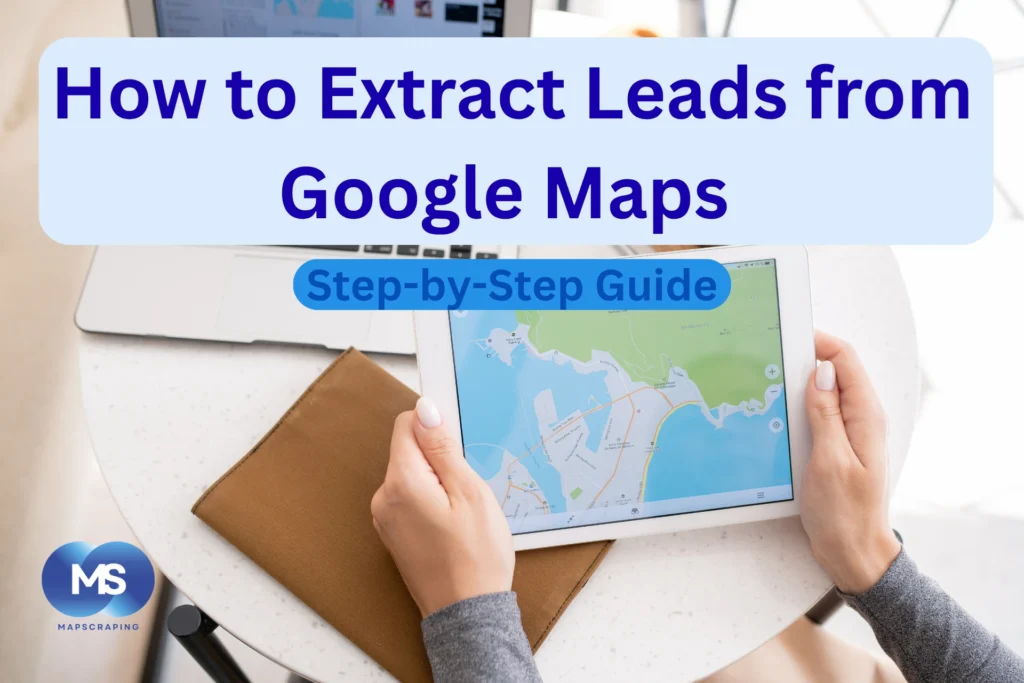
For marketers, freelancers, and small business owners, that data can become a strong source of leads for outreach, research, or local market analysis. Whether you are planning a local SEO campaign, building a directory, or finding new clients, learning how to collect and organize this data can give you a real advantage.
In this guide, you will learn both manual and automated methods to extract leads from Google Maps. We will begin with a simple, free approach that anyone can try to understand how it works. Then, we will move to more advanced tools that help you collect thousands of verified leads in minutes instead of hours.
By the end, you will know how to create a clean, organized, and targeted list of prospects from Google Maps without paying for expensive software or wasting time on repetitive tasks.
Why Extracting Google Maps Leads is Worth Your Time
Google Maps is considered as the largest business database in the world with over 200 million listing therefore it’s not just for directions it’s an indispensable tool for your business. Every time someone searches “near me,” they’re showing high buying intent.
By collecting this data you get instant access to verified business information like names, websites, and phone numbers often considered by seasoned lead generation experts as the foundation of any solid lead list.
For marketers and small business owners, it’s an easy way to find prospects, understand local markers and discover new opportunities without spending a cent on ads.
Browse Verified Google Maps Scraper Tools
How to Extract Leads Manually from Google Maps (For Beginners)
Why Start Manually
Before using a scraping tool, it helps to see how Google Maps data looks when gathered by hand. Manual extraction gives you a real sense of what details are available, how listings are structured, and what kind of information matters most for your goals. It is slower, but it teaches you how the data works before you start automating.
Steps to do it manually
1. Open Google Maps
Go to Google Maps on your browser.
2. Search your niche and location.
Type a search such as “plumbers in Los Angeles” or “cafes in Chicago.”
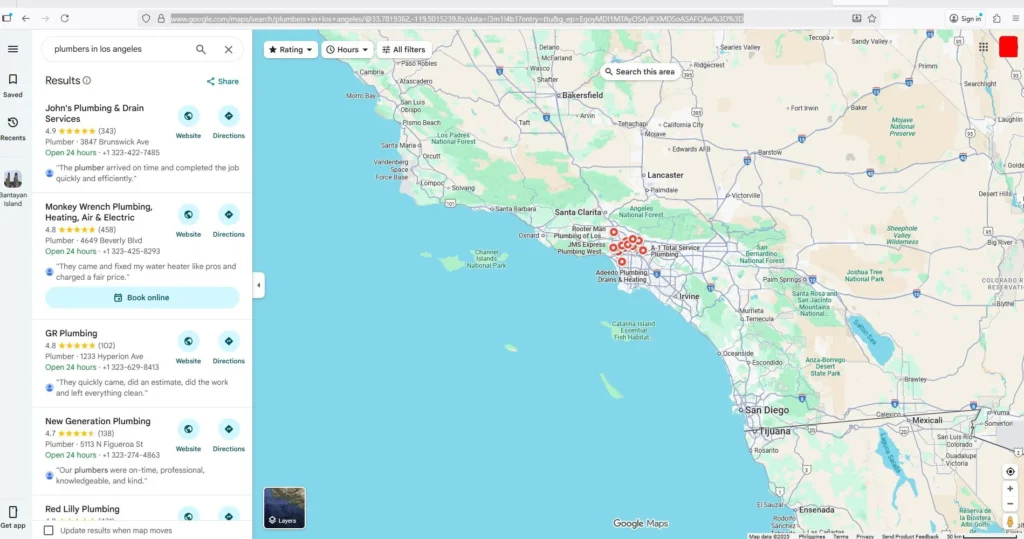
3. Open each business result
Click a listing from the sidebar to view details like the name, address, phone number, website, and rating.
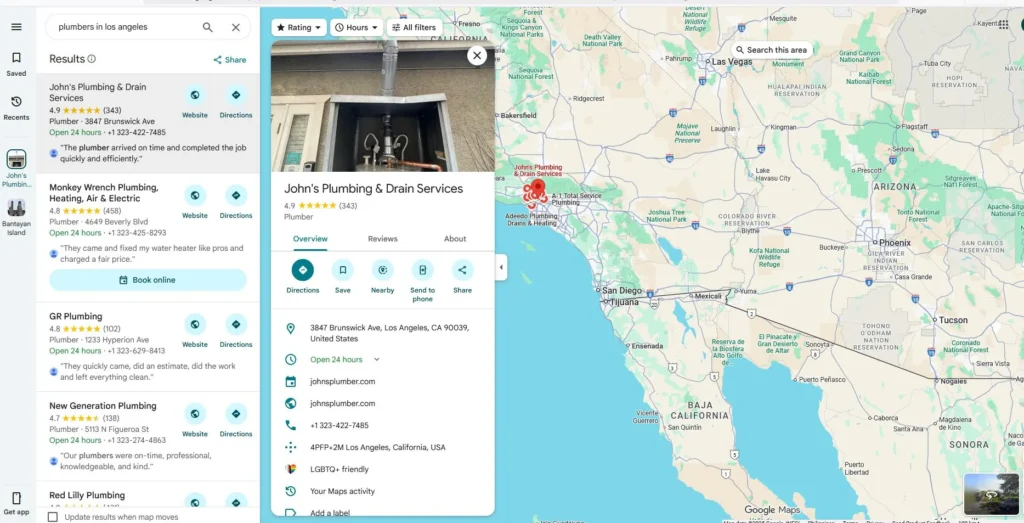
4. Copy the data
Manually copy each piece of information you want, including reviews if they are relevant to your research.
5. Paste into Excel or Google Sheets
Create columns for each data point such as Business Name, Address, Phone, Website, Rating, and Reviews.
Try Our Google Maps Scraping Tools Directory
Extracting Google Maps Leads: The Automated Method (Using Tools)
Why Automation Wins
Once you understand what kind of data Google Maps provides, automation becomes the smarter choice. A Google Maps scraper can extract hundreds or even thousands of business leads in minutes. Instead of spending hours copying details manually, you can focus more on analyzing and using the data.
Automation also helps you keep your data consistent and reduces errors that often happen with manual work. Humans will always be humans as they made mistakes and get tired more often. Whether you are building a lead database, doing market research, or launching local outreach, automated tools can save plenty of your time and even scale your efforts quickly.
How It Works
1. Choose a scraping tool
Select a reliable tool such as Outscraper, Apify, or Octoparse. Each one offers slightly different features, but all can collect business data directly from Google Maps.
2. Enter your keyword and location
Type a search phrase such as “restaurants in Miami” or “dental clinics in New York.” Most scraping tools let you select a business category and locations.
3. Select the data fields
Choose which information you want to extract, such as Business Name, Address, Phone Number, Website, Rating, or Reviews. There are other advanced data fields you can choose from. Some of the most popular scraping tools even offer enrichments for your data at an extra cost.
4. Run the extraction
Start the scraper and let it collect data automatically. The process usually takes a few minutes depending on how many listings you target.
5. Export results
Once the task is complete, export your data to CSV, Excel, JSON files or any other formats for cleaning, segmentation, or import into your CRM, automation tool or email outreach tool.
Additional Notes: Each scraping platform have their own User Interface (UI), and User Experience (UX) design. If you want to see it action, visit each scraper’s page in our website.
How to Choose the Right Scraper For You
Not all scrapers are created equal. The best one depends on your needs and technical comfort.
Here’s what to look for:
- Ease of Use: A clean interface with no coding required.
- Data Accuracy: Consistent results with minimal duplicates.
- Export Options: Supports CSV, Excel, JSON or CRM integration.
- Compliance: Follows Google’s terms and respects data limits.
- Scalability: Handles large searches or multiple cities smoothly.
Compare tools on pricing, features, and reliability before committing to one.
As a reminder, always scrape data responsibly. Use tools that follow Google’s Terms of Service and avoid collecting personal sensitive information. Public business data such as names, websites, and phone numbers are generally safe to collect for research or lead generation, but always check local laws and platform policies to stay compliant.
Also make sure to study our reminders about the legality of web scraping.
Compare the Best Google Maps Scraping Tools
How to Set Up and Run Your Google Maps Scraper
Case Study: How to Scraped Google Maps Leads for Free (Open Source Method)
Many small teams or nonprofits want to experiment with Google Maps data extraction but can’t afford pail tools. This sections shows a working open-source option shared by developer Azzen Abidi on Medium.
It helps readers understand the process from a technical but practical perspective.
1. Set up your environment
Install Git, Node.js 18+, and Python 3.8+ on your computer.
2. Clone the repository
git clone https://github.com/omkarcloud/google-maps-scraper
cd google-maps-scraper
3. Install dependencies
python -m pip install -r requirements.txt
4. Check ChromeDriver compatibility
Make sure your Chrome version matches the required driver. If it’s newer than version 116, delete the old file so the right one downloads when the script runs.
5. Set your target query
Open the config.py file and update your keyword:
queries = [
{
"keyword": "Restaurants in Miami",
},
]
6. Run the scraper
python main.py
When the process finishes, your leads appear in the output folder.
Result and Reflection
This approach produces a CSV file containing business names, addresses, and phone numbers. It’s a great entry point for those who want to learn how scrapers work under the hook before switching to advanced tools.
Practical Uses
- Build your own small lead list for outreach.
- Connect scraped data to Twilio or email tools for follow-ups.
- Test niche ideas before committing to a paid scraper.
You can follow similar steps in paid tools like Outscraper and Apify, without needing to write a code.
Using a No-Code Web Scraping Tools (Free, Freemium & Paid)
Setting up a scraper is simple than most people think. Whether they use a paid or open-sources option, the process follows the same basic flow:
- Choose your tool and create an account.
- Enter your keyword and location, like “coffee shops in California.”
- Select what data to collect (name, phone, website, rating).
- Start the scraper and wait for results.
- Export your leads to a spreadsheet or CRM.
Paid tools like Outscraper or Apify make this process visual and user-friendly, while open-source options let you customize it for free.
Compare Open Source vs Professional Scraper Tools
Clean and Use Your Data
Make Your Lead List Action-Ready
Once you have extracted leads, the next step is to clean and organize your data. Raw information from Google Maps include duplicates, missing fields or irrelevant entries. Cleaning your list ensures that every contact you keep is useful, accurate, and ready for outreach.
Key Steps
1. Remove duplicates and incomplete entries.
Check your list for repeated business names, empty fields, or records without phone numbers or websites. Keeping only verified entries improves accuracy and saves time later. Some scraping tools offers eliminating duplicates and email verifier within their app. You have to check their features if they have one.
2. Segment your leads.
Divide your list by category, city, or keyword so you can target campaigns more effectively. For example, you can create one segment for “cafes in San Francisco,” and another for “plumbers in Los Angeles.”
3. Enrich missing details.
Add missing data such as emails, websites, or social media links. Some enrichment tools or manual checks can help you fill in these gaps to make your list complete.
4. Import to your CRM or cold email platform or Integrate with automation tools.
Once your list is clean and segmented, import it into a CRM like HubSpot or Pipedrive, or use it for personalized cold email campaigns. This is where your scraped data becomes actionable.
Example Uses
- Local SEO audits: Identify competitors and find backlink or citation opportunities.
- Sales outreach campaigns: Contact local businesses that match your service niche.
- Competitor research: Analyze reviews, ratings, and customer engagement trends in your target market.
Organized data lets you move from collecting information to creating real business opportunities. When your leads are structured and easy to filter, every outreach message feels more relevant and personalized.
Conclusion: Turn Google Maps Data Into Real Growth
By now, you’ve seen how powerful Google Maps can be when used strategically. Every listing you extract represents a real business, a real decision-maker, and a real opportunity to connect. Whether you start manually or use automation tools, what matters most is how you turn that data into action.
Clean, organized leads are the foundation of every successful outreach or local marketing campaign. The faster you can build them, the faster you can grow your pipeline and close more deals.
If you are ready to go beyond spreadsheets and copy-pasting, explore our Google Maps Scraper Tools Directory. You’ll find trusted, verified tools that help you automate the entire process, stay compliant, and save hours every week.
Start small, test a niche, and scale up when you’re ready. Your next customer might already be on Google Maps, you just need the right system to find them.
Start Building Your Google Maps Lead System
Frequently Asked Questions (FAQ)
Google Maps scraping means collecting publicly available business details from Google Maps, such as names, addresses, phone numbers, and reviews. This information can be used for lead generation, competitor analysis, or local market research.
Yes, you can do it by opening Google Maps, searching for a business type and location, and copying the results into a spreadsheet. It takes time, but it’s a helpful way to understand what kind of data you’ll be working with.
Tools like Outscraper, Apify, and Phantombuster can automatically collect business data based on your search terms. These tools save hours of work by letting you export complete lists to CSV or Excel files.
You can export details such as business names, addresses, phone numbers, websites, ratings, and reviews. Some tools also capture extra fields like opening hours or map coordinates.
Start by removing duplicates and incomplete rows, then check the accuracy of each entry. You can also enrich missing data using tools that find emails or websites before importing your list into a CRM.
Once your leads are verified, organize them by category or location. Import them into your CRM or outreach tool so you can start campaigns, perform audits, or study competitors efficiently.